這是一個物聯網排隊掛號機,當初在參加黑客松之前想出來的
起因是和財政部長在逛夜市的時候,想吃某一個排隊名店
But... 人多到漫出來啦!
所以當時就在想大家都有手機,等號碼快到的時候就推撥到手機叫你來領食物就好啦~
當時是用arduino yun做的,現在可以改為ESP8266
這樣加電源與Cloud的成本應該不用5USD,是不是比紙印掛號機的便宜呀?
要不要叫醫院也跟進一下??
好了!廢話不多說,而且這支code應該有半年了,我都快看不懂了
以下是arduino yun的code
#include <Parse.h>
#include <Bridge.h>
#include <Process.h>
// Constants
const char *PARSE_API =
"api.parse.com";
const char *PARSE_APP = "你的parse app";
//const char *PARSE_CLASS =
"TestObject";
const char *PARSE_KEY = "你的parse key";
const char *PARSE_VERSION = "1";
// Counter
int counter = 0;
//以下是寫七段顯示器,總是要讓現場等待的客人知道現在是幾號嘛!
byte seven_seg_digits[10][7] = { {
1,1,1,1,1,1,0 }, // = 0
{ 0,1,1,0,0,0,0
}, // = 1
{
1,1,0,1,1,0,1 }, // = 2
{
1,1,1,1,0,0,1 }, // = 3
{
0,1,1,0,0,1,1 }, // = 4
{
1,0,1,1,0,1,1 }, // = 5
{
1,0,1,1,1,1,1 }, // = 6
{
1,1,1,0,0,0,0 }, // = 7
{
1,1,1,1,1,1,1 }, // = 8
{
1,1,1,0,0,1,1 } // = 9
};
ParseClient client;
// Leverage Yun Linux (curl)
Process process;
// Buffer for parameters
char buffer[80];
// constants won't change. They're used
here to
// set pin numbers:
const int buttonPin = 10; // the number of the pushbutton pin
//const int ledPin = 13;
// the number of the LED pin
// variables will change:
int buttonState = 0; // variable for reading the pushbutton
status
int button_counter = 0;
void setup() {
//
put your setup code here, to run once:
// Initialize digital pin 13 as an output.
pinMode(13, OUTPUT);
// Initialize Bridge
Bridge.begin();
//
Console debugging
//
Wait for console
#ifdef DEBUG
Console.begin();
while( !Console ) {;}
#endif
//
initialize the pushbutton pin as an input:
pinMode(buttonPin, INPUT);
// Initialize Serial
Serial.begin(9600);
pinMode(2, OUTPUT);
pinMode(3, OUTPUT);
pinMode(4, OUTPUT);
pinMode(5, OUTPUT);
pinMode(6, OUTPUT);
pinMode(7, OUTPUT);
pinMode(8, OUTPUT);
pinMode(9, OUTPUT);
digitalWrite(9, 0); // 關閉小數點
while (!Serial); // wait for a serial
connection
Serial.println("Parse Starter
Project");
// Initialize Parse
client.begin("Y5D6DVdimngH59TYabxYnsky1XKa0kfObQfZWL4T",
"GazxeE62ICn4zGybUa6mXILqId8eGxZPkkbSJ2z6");
ParseObjectCreate create;
create.setClassName("TestObject");
create.add("foo",
"bar");
ParseResponse response = create.send();
Serial.println("\nResponse for saving
a TestObject:");
Serial.print(response.getJSONBody());
if (!response.getErrorCode()) {
String objectId = response.getString("objectId");
Serial.print("Test object id:");
Serial.println(objectId);
} else {
Serial.println("Failed to save the object");
}
response.close(); // Do not forget to free
the resource
// Start push service
Parse.startPushService();
Serial.print("Push Installation
ID:");
Serial.println(Parse.getInstallationId());
}
// 在七段顯示器上顯示指定的一個數字
void sevenSegWrite(byte digit) {
byte pin = 2;
for
(byte seg = 0; seg < 7; ++seg) {
digitalWrite(pin, seven_seg_digits[digit][seg]);
++pin;
}
}
void loop() {
buttonState = digitalRead(buttonPin);
if
(buttonState == HIGH) {
digitalWrite(13, HIGH); // turn on LED
button_counter++;
Serial.println(button_counter);
switch(button_counter) {
case 9:
sevenSegWrite(button_counter);
button_counter = 0 ;
break;
default:
sevenSegWrite(button_counter);
break;
}
counter++;
ParseObjectUpdate update;
update.setClassName("line_up");
//在parse上設定的類別名稱
update.setObjectId("SiaCCpzTCN");
update.add("number", counter);
update.send();
Serial.println(counter);
if
(counter == 9) {counter = 0;}
}
else {
// turn LED off:
digitalWrite(13, LOW);
}
}
// Send the data to Parse.com
void request( int value )
{
//
Curl request per Parse.com documentation
/*
curl -X POST \
-H
"X-Parse-Application-Id: APPLICATION_ID" \
-H
"X-Parse-REST-API-Key: REST_API_KEY" \
-H
"Content-Type: application/json" \
-d
'{"reading":123}' \
https://api.parse.com/1/classes/Temperature
*/
//
Build curl command line
//
Includes HTTPS support
//
POST
//
JSON
process.begin( "curl" );
process.addParameter( "-k" );
process.addParameter( "-X" );
process.addParameter( "POST" );
process.addParameter( "-H" );
process.addParameter( "Content-Type:application/json" );
//
Parse.com application
process.addParameter( "-H" );
sprintf( buffer, "X-Parse-Application-Id: %s", PARSE_APP );
process.addParameter( buffer );
//
Parse.com key
process.addParameter( "-H" );
sprintf( buffer, "X-Parse-REST-API-Key: %s", PARSE_KEY );
process.addParameter( buffer );
//
JSON body
process.addParameter( "-d" );
sprintf( buffer, "{\"channels\" :
[\"arduino\"], \"data\" : {\"alert\" :
\"test\"} }");
process.addParameter( buffer );
//
URI
sprintf( buffer, "https://%s/%s/push", PARSE_API,
PARSE_VERSION );
process.addParameter(
buffer );
//
Run the command
//
Synchronous
process.run();
Serial.println("now creat");
}
Android的code方面,下載parse的tutorial的code來修改就行了
之前寫的很亂,最近有時間再整理一下,暫時不放上來丟人現眼了
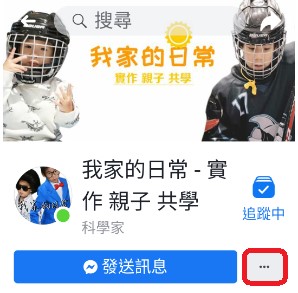



沒有留言:
張貼留言